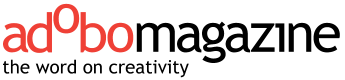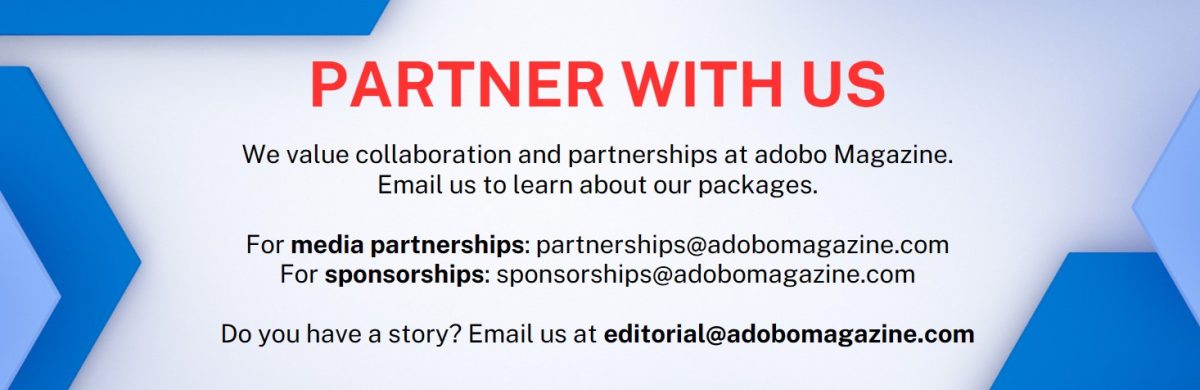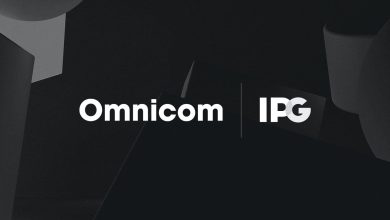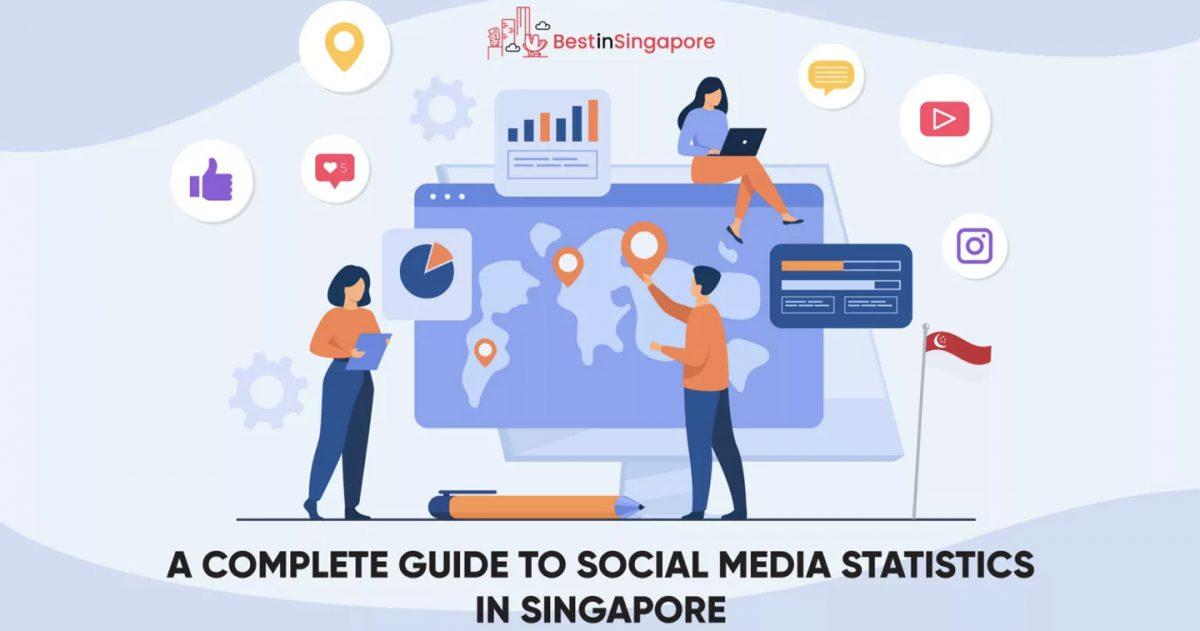Manila, Philippines – “The Millennial has to negotiate to become happy” an insight from APAC Millennial Codes report by Havas Ortega, a top media & communications agency from the Philippines, through their Brand Anthropology arm. This study unlocks Asian mindsets to understand how they think, feel, and act. Today, majority of the workforce are composed of millennials. How can companies allow them to thrive when industry demands start to become overwhelming that may lead them to unhealthy habits and depression.
Jos Ortega, Chairman & CEO of Havas Ortega Group will speak at Mumbrella360 Asia conference Singapore, Marina Bay Sands this November 6 with the topic of “Mental Health, The Marketing Industry’s Undiscussable Problem” and will share experiences and views through the panel discussion.
In 2018, Ortega understood that the marketing industry, especially with the rise of digital can harbor a high-stress environment. This may demand a feeling from marketers of being “always-on” and “business as usual” to service the industry. It was important for Ortega to do something about it, to support mental wellness that can best help the workplace and improve the overall wellness of the organization. The program called TALK was then developed.
Havas Ortega’s TALK program supports the well-being of its employees. It provides a dedicated 24/7 Employee Hotline as well as subsidized private counseling sessions. It also enabled Havas Ortega to conduct monthly In-house Skill Builder Sessions to educate and empower the workforce on a range of topics such as “Mental Health Awareness and First Aid,” “Stress Management” and “Finding Grit” to navigate on day-to-day work challenges.
“Everyone wants happiness and good well-being, but for millennials’ the tension is in their search for happiness. With the “I want it now mindset”, they are forcing happiness to happen, rather allowing it to come to them naturally. It is important for us to provide them with the right environment and space to talk about what doesn’t help and what helps them to be happy in the workplace. To give that support for work-life balance they look for,” says Ortega.
Havas Ortega continues to run this program and has elevated it during mental wellness month, last October by designing “Time Out” sessions. These sessions further support the leaders and their team members to stress the importance of team self-care and work-life balance.
About Mumbrella360 Asia 2019
Mumbrella360 Asia is more than the region’s largest marketing and media conference. It’s the one place the entire ecosystem comes together to explore, expand, debate and make the connections that will shape future success. Mumbrella360 Asia will showcase the region’s most sought-after thinkers across 75 sessions, as well as one-on-one networking, eight content streams, masterclasses, speaker’s corner and exhibition area. This
will be held November 5 – 7 at the Marina Bay Sands Singapore